Allowing commenters to add slides
By default, anyone who has been given explicit permission to comment on your VoiceThread can also add slides of their own. Contributors can only add slides. They can’t edit the VoiceThread in any other way, they can’t alter anyone else’s slides, and they can’t delete your VoiceThread. This is a powerful way to build a collaborative VoiceThread.
New VT
You can empower anyone who has secure commenting access to your VoiceThread to add slides, as well. To enable this, set the option called “Allow commenters to add slides to this VoiceThread” in your thread settings.
Commenters can add slides with these steps:
- Click on the slide gallery button at the bottom of the page.
- Click on the “Add media” button.
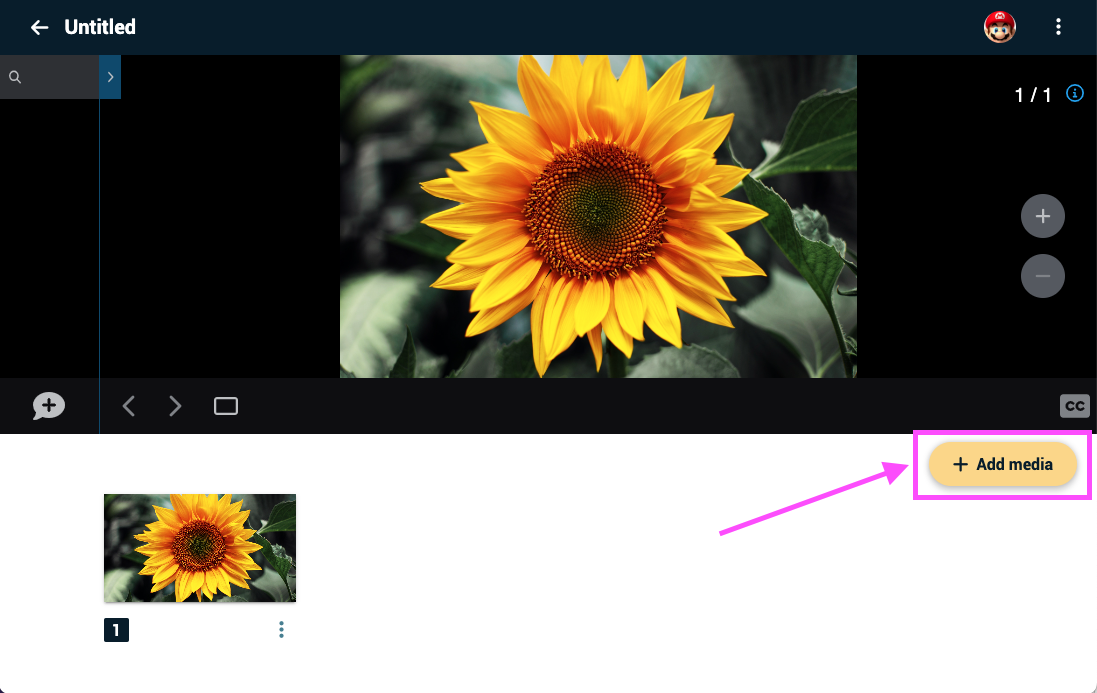
- Select their import source and use the regular slide creation workflow.
Legacy VT
Anyone with commenting access can add a slide to your VoiceThread with these steps on both a web browser an the VT mobile app:
- Open the VoiceThread.
- Click on the postcard icon at the bottom of the VoiceThread to see all slides.
- Click on the “+” button.
- Opt to upload a file, record an audio slide, or record a video slide.
- Finish recording or uploading that slide.
- A window will pop up with a preview of what was just created. Give the slide a title, and save.
All work will be saved automatically. Contributors can edit their own slides by hovering their mouse over the slide they created. The pencil icon is for editing, and the trash can icon is for deleting.
Note: This feature will only apply to people who have explicit permission to comment on your VoiceThread. This means you need to share with someone individually or share with a group. Simply making a VoiceThread public would not allow anyone to add a slide.
To disable this option so that commenters cannot add slides of their own:
- Edit your VoiceThread.
- Click on the “Options” button in the top-right corner.
- Select “Playback Settings” from the menu.
- Un-check the box for “Allow commenters to add slides to this VoiceThread”.
- Save.